SNF Provider Preview Reports Now Available (SNF)
The Skilled Nursing Facility (SNF) Provider Preview Reports were updated and are now available from iQIES. These reports contain provider performance scores for quality measures, which will be published on Care Compare and Provider Data Catalog (PDC) during the July 2023 refresh.
The data is based on quality assessment data submitted by SNFs from Quarter 4, 2021 through Quarter 3, 2022. Additionally, the Centers for Disease Control and Prevention (CDC) COVID-19 Vaccination Coverage among Healthcare Personnel (HCP) measure reflects data from Quarter 3, 2022. The data for the claims-based measures will display data from Quarter 3, 2019 through Quarter 4, 2019 and Quarter 3, 2020 through Quarter 2, 2021 for this refresh, and for the SNF Healthcare-Associated Infections (HAI) measure, from Quarter 4, 2020 through Quarter 3, 2021.
Providers have until May 15, 2023, to review their performance data. Only updates/corrections to the underlying assessment data before the final data submission deadline will be reflected in the publicly reported data on Care Compare. If a provider updates assessment data after the final data submission deadline, the updated data will only be reflected in the Facility-Level Quality Measure (QM) report and Patient-Level QM report. Updates submitted after the final data submission deadline will not be reflected in the Provider Preview Reports or on the Care Compare website. However, providers can request CMS review of their data during the preview period if they believe the quality measure scores that are displayed within their Preview Reports are inaccurate.
SNF Provider Preview Reports can be retrieved by following these steps:
- Select the CASPER Reporting link on the “Welcome to the CMS QIES Systems for Providers” webpage. NOTE: You must log into the CMS Network using your CMSNet user ID and password to access the “Welcome” webpage.
- Enter your QIES user ID and password on the QIES National System Login page.
- Select the Login button, review the contents of the U.S. Government-Authorized Use Only Window pop-up message box, and select the OK button to proceed to the “CASPER Home” webpage.
- Select the Folders button from the menu bar.
- Select your provider’s shared folder from the Folders list on the CASPER Folders page. The folder will be named in the following manner: [State Code] LTC or SB [Facility ID] Where: State Code = your 2-character state code; LTC = Nursing Home Providers; SB = Swing Bed Units; Facility ID = CMS-assigned facility ID used for submitting Minimum Data Set (MDS) records. NOTE: The SNF Provider Preview Reports will not be in your provider’s Validation Report (VR) folder.
- Select the desired SNF Provider Preview report link from the list of reports on the right side of the CASPER Folders page and the report will display. NOTE: The SNF Provider Preview report links are titled “SNF Provider Preview Report.”
Questions about accessing your facility’s provider preview report? Email the iQIES helpdesk or call 1-877-201-4721. Questions about public reporting? Email [email protected].